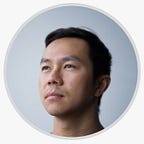Video On/Off Guide
Many blogs and articles provide generic advice for when to turn video on and off for a remote conference call. As a result, you’re often left pondering how this applies to your own situation. This post provides an answer to this dilemma with a practical video on/off guide.
What people think video calls are like…
In reality…
Firstly, lets explore example information that might push you one way or the other. On one hand, turning on video for conference calls clearly has its advantages.
93% of communication is found to be non-verbal;
90% of people find it easier to get their point across when seen;
63% of people miss the sight of their coworkers;
87% of the workforce says they feel more connected using video;
Video improves communication for 99% of people; and
Video improves productivity by 50%;
digitalintheround.com
On the other hand, there are valid situations where video off makes more sense. For example:
- Protecting your personal space;
- Video is negatively effecting your audio quality;
- Video encourages people to speak out of turn;
- You want to physically move around; and
- Increased cognitive load.
It’s easy to get overwhelmed and therefore opting to turning video off all together! Before you lose hope, review the video on/off guide to improve your remote work experience.
Video On/Off Guide
The video on/off guide highlights the most important situations worth your consideration. The colour code holds the decision for each situation therefore empowering you to understand the spectrum of scenarios.
Toggle Situations
To support the above guide, the below explains each toggle situation:
- Uncontrolled environment. Typically a public area or room with unknown variables, for example a coffee shop. Anticipate when it makes sense to keep the video camera off for the moments it’s non-productive or inappropriate.
- Low need to make an impression. This is an internal meeting with trusted colleagues so lasting impressions are less important. Toggle the camera based on other considerations. For example collaboration, role, audio, environment or energy.
- Presenter. For larger meetings (4+) once you’re not presenting or actively contributing to the conversation, turn off the video camera.
- Receiver. When you’re not actively engaging, toggle off if you’re in a group greater than four.
- Controlled Collaboration. The host controls the conversation flow by calling on the next speaker, as a result the interaction is controlled. We suggest you toggle off only when you’re not actively participating in a group larger than 4 people.
- Uncontrolled Collaboration. Research suggests video increases the chances of talking over each other! When in a brain storming session, it might be more productive to keep it off in large groups.
More to come!
My next posts will go into some very practical examples of how to use the guide, followed by how to customise this for your own situation if it doesn’t fit outside of the box.